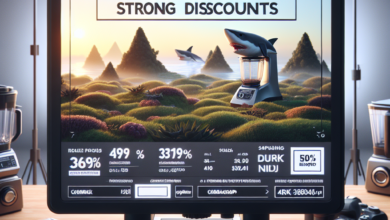Fixing the “Not Recognized as an Internal or External Command” Error in Windows

Windows is one of the most widely used operating systems in the world, known for its user-friendly interface and extensive functionality. However, even the most reliable systems can encounter errors that can frustrate users. One such error is the “Not recognized as an internal or external command” error, which often occurs when trying to run a command in the Command Prompt or PowerShell. In this article, we will explore the causes of this error and provide effective solutions to fix it.
Understanding the Error
The “Not recognized as an internal or external command” error typically occurs when the system cannot find the command you are trying to execute. This error message is displayed when the command prompt or PowerShell does not recognize the command you entered as a valid internal or external command, program, or batch file.
Causes of the Error
There are several reasons why this error may occur:
- Incorrect Path: The command you are trying to run may not be in the system’s PATH environment variable. The PATH variable contains a list of directories where the system looks for executable files.
- Missing or Corrupted File: The file associated with the command may be missing or corrupted, preventing the system from recognizing it.
- Typographical Error: A simple typographical error in the command can also trigger this error. Even a single misspelled character can cause the system to fail in recognizing the command.
Fixing the Error
Now that we understand the causes of the error, let’s explore some effective solutions to fix it:
1. Check the Command Syntax
Before diving into complex solutions, it is essential to double-check the syntax of the command you are trying to run. Make sure there are no typographical errors or missing characters. Even a small mistake can lead to the error message.
2. Verify the Command’s Location
If the command is not recognized, it may not be located in a directory listed in the system’s PATH environment variable. To fix this, you can either provide the full path to the command or add the directory containing the command to the PATH variable.
3. Reinstall the Program
If the error persists, it is possible that the file associated with the command is missing or corrupted. In such cases, reinstalling the program that provides the command can resolve the issue. Make sure to uninstall the program completely before reinstalling it.
4. Update or Rollback Drivers
In some cases, outdated or incompatible drivers can cause the “Not recognized as an internal or external command” error. Updating or rolling back the drivers associated with the command can help resolve the issue. You can update drivers manually or use driver update software for convenience.
5. Scan for Malware
Malware infections can interfere with the proper functioning of the system, including the execution of commands. Running a thorough scan with reliable antivirus software can help detect and remove any malware that may be causing the error.
Summary
The “Not recognized as an internal or external command” error in Windows can be frustrating, but with the right approach, it can be resolved effectively. By checking the command syntax, verifying the command’s location, reinstalling the program, updating or rolling back drivers, and scanning for malware, users can overcome this error and regain control over their system. Remember to double-check the command syntax and ensure that the necessary files are present before exploring more complex solutions. With these steps, users can troubleshoot and fix the error, ensuring a smooth and uninterrupted computing experience.