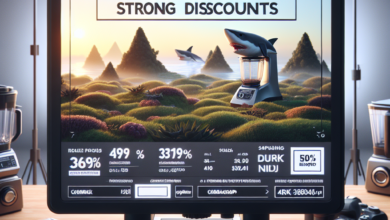Switching to Desktop Versions of Your Favorite Mobile Sites Made Easy

With the increasing popularity of smartphones and tablets, browsing the internet on mobile devices has become the norm for many people. However, there are times when the mobile version of a website may not provide the same functionality or user experience as its desktop counterpart. In such cases, switching to the desktop version of the site can be a game-changer. In this article, we will explore how to easily switch to the desktop versions of your favorite mobile sites and why it can enhance your browsing experience.
Why Switch to Desktop Versions?
While mobile versions of websites are designed to be responsive and user-friendly on smaller screens, they often lack certain features or have limited functionality compared to their desktop counterparts. Here are a few reasons why switching to the desktop version of a site can be beneficial:
- Enhanced functionality: Desktop versions of websites often offer more features and options, allowing users to access a wider range of content and perform advanced tasks.
- Better user experience: Desktop sites are typically optimized for larger screens, providing a more immersive and visually appealing experience.
- Access to additional content: Some websites may hide certain content or features on their mobile versions, which can be accessed only through the desktop version.
- Improved navigation: Desktop sites often have more intuitive navigation menus and layouts, making it easier to find what you’re looking for.
How to Switch to Desktop Versions
Switching to the desktop version of a website is usually a straightforward process. Here are a few methods you can try:
Method 1: Look for the “Desktop Version” Link
Many websites provide a direct link or button to switch between their mobile and desktop versions. Look for options like “Desktop Version,” “View Full Site,” or similar phrases at the bottom of the page or in the website’s menu. Clicking on this link will instantly switch you to the desktop version.
Method 2: Change the URL
If you can’t find a direct link to switch to the desktop version, you can manually change the URL. Most mobile sites have a URL that starts with “m” or “mobile.” To switch to the desktop version, remove the “m” or “mobile” from the URL and hit enter. This will reload the page in its desktop format.
Method 3: Use Browser Settings
Some mobile browsers offer a built-in option to request the desktop version of a website. In Google Chrome, for example, you can access this feature by tapping on the three-dot menu icon, selecting “Desktop Site,” and the page will reload in its desktop layout.
Case Study: The Benefits of Switching to Desktop Versions
Let’s take a look at a real-life example to understand the advantages of switching to the desktop version of a website. Sarah, an avid online shopper, frequently visits an e-commerce site on her mobile device. While the mobile version allows her to browse products and make purchases, she often finds it difficult to compare different options or read detailed product descriptions.
One day, Sarah discovered the option to switch to the desktop version of the site. She was amazed by the enhanced functionality and improved user experience. The desktop version provided her with a comprehensive product comparison feature, detailed customer reviews, and a more visually appealing layout. As a result, Sarah was able to make more informed purchasing decisions and enjoyed a seamless shopping experience.
Conclusion
Switching to the desktop version of your favorite mobile sites can greatly enhance your browsing experience. With improved functionality, better user experience, access to additional content, and improved navigation, the desktop versions offer a more comprehensive and immersive online experience. Whether you’re shopping, reading articles, or accessing web-based tools, don’t hesitate to switch to the desktop version when needed. Enjoy the full potential of your favorite websites!