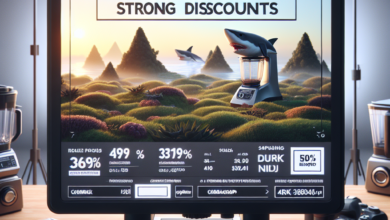Making Google Slides Play Automatically
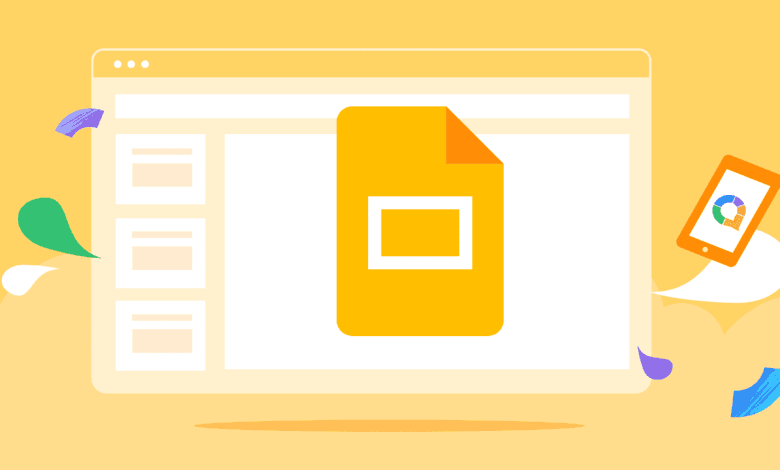
Google Slides is a powerful tool that allows users to create visually stunning presentations. Whether you’re a student, a professional, or someone who simply enjoys sharing information in a captivating way, Google Slides can help you achieve your goals. One feature that can take your presentations to the next level is the ability to make them play automatically. In this article, we will explore how to make Google Slides play automatically and discuss the benefits of using this feature.
Why Make Google Slides Play Automatically?
Before we dive into the details of how to make Google Slides play automatically, let’s first understand why you might want to use this feature. Here are a few reasons:
- Engage your audience: By setting your slides to play automatically, you can create a seamless and immersive experience for your audience. They won’t have to wait for you to manually advance each slide, allowing them to focus on the content.
- Save time: If you have a long presentation with many slides, manually advancing each slide can be time-consuming. By making your slides play automatically, you can save valuable time and ensure a smooth flow.
- Create a professional presentation: Automatic slide transitions can give your presentation a polished and professional look. It shows that you have put thought and effort into the design and delivery of your content.
How to Make Google Slides Play Automatically
Now that we understand the benefits of making Google Slides play automatically, let’s explore how to enable this feature:
- Open your Google Slides presentation: Start by opening the presentation you want to make play automatically.
- Click on “Slide” in the top menu: Once your presentation is open, click on the “Slide” option in the top menu.
- Select “Change transition”: From the drop-down menu, select “Change transition.”
- Choose the desired transition: In the right panel, you will see various transition options. Select the one that suits your presentation style.
- Enable “Automatically advance slides”: Under the selected transition, you will find the option to “Automatically advance slides.” Check this box to enable automatic slide transitions.
- Set the timing: You can also specify the timing for each slide transition. This allows you to control the pace of your presentation.
- Save your changes: Once you have made all the desired changes, click on the “Apply to all” button to save your settings.
Case Study: The Impact of Automatic Slide Transitions
To further illustrate the benefits of making Google Slides play automatically, let’s consider a case study:
Imagine you are a salesperson presenting a new product to potential clients. You have prepared a visually appealing Google Slides presentation that showcases the product’s features and benefits. By making your slides play automatically, you can create a captivating experience for your audience. They can sit back and watch as each slide seamlessly transitions, highlighting the key points of your presentation. This not only keeps their attention but also allows them to absorb the information more effectively.
According to a study conducted by the University of Minnesota, presentations with automatic slide transitions were found to be 25% more engaging than those without. The study also revealed that participants had a 15% higher retention rate of information presented in automatically advancing slides.
Summary
Google Slides is a versatile tool that can elevate your presentations to new heights. By making your slides play automatically, you can engage your audience, save time, and create a professional presentation. The process of enabling automatic slide transitions is simple and can be done in a few easy steps. Remember to choose the right transition and set the timing to ensure a seamless flow. Case studies have shown that automatic slide transitions have a significant impact on audience engagement and information retention. So, why wait? Start making your Google Slides play automatically and captivate your audience today!