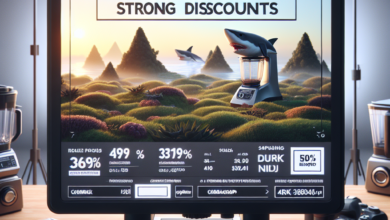Guide: Reverting to a Previous Version of Linux
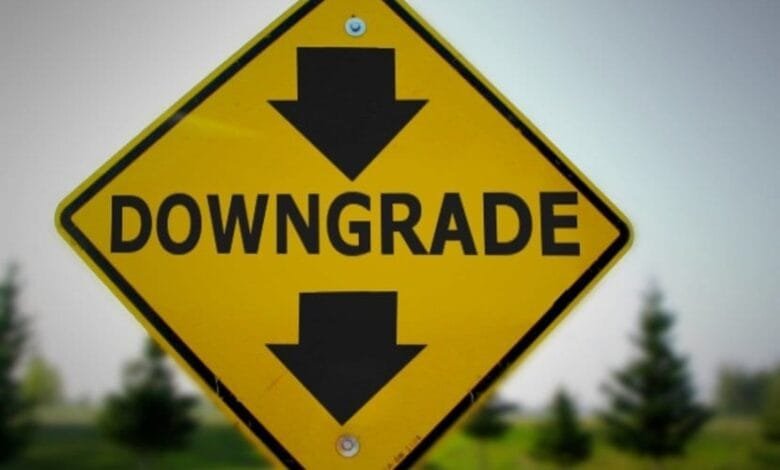
Welcome to our comprehensive guide on how to revert to a previous version of Linux! Whether you’re a seasoned Linux user or just starting out, there may come a time when you need to roll back to an earlier version of your favorite Linux distribution. In this article, we’ll walk you through the process step by step, ensuring a smooth transition and helping you make the most of your Linux experience.
Why Revert to a Previous Version?
Before we dive into the how-to, let’s explore some common scenarios where reverting to a previous version of Linux can be beneficial:
- Compatibility Issues: Sometimes, a new version of Linux may introduce compatibility issues with certain hardware or software. Reverting to a previous version can help resolve these problems.
- Stability Concerns: If you’ve recently upgraded to a new version of Linux and are experiencing stability issues or frequent crashes, rolling back to a previous version can provide a more reliable and stable environment.
- Feature Changes: Occasionally, a new version of Linux may introduce significant changes to the user interface or default applications that you may not be comfortable with. Reverting to a previous version allows you to retain the familiar environment you’re accustomed to.
Step-by-Step Guide
Now that we understand the reasons behind reverting to a previous version, let’s dive into the step-by-step process:
Step 1: Backup Your Data
Before making any changes to your Linux installation, it’s crucial to back up your important data. This ensures that even if something goes wrong during the reversion process, your files will remain safe and accessible.
Step 2: Identify the Previous Version
Once your data is backed up, you need to identify the specific version of Linux you want to revert to. This can be done by checking the release notes or documentation of your Linux distribution. Note down the version number and any specific instructions provided.
Step 3: Download the Previous Version
Next, head to the official website of your Linux distribution and locate the download page for the previous version you identified. Download the appropriate ISO file or installation package for your system.
Step 4: Create Installation Media
Once the download is complete, you’ll need to create installation media. This can be a bootable USB drive or a DVD, depending on your system’s requirements. Follow the instructions provided by your Linux distribution to create the installation media.
Step 5: Install the Previous Version
With the installation media ready, restart your computer and boot from the USB drive or DVD. Follow the on-screen instructions to install the previous version of Linux. Make sure to select the appropriate options, such as partitioning and software packages, during the installation process.
Step 6: Restore Your Data
Once the installation is complete, it’s time to restore your backed-up data. Copy your files back to their original locations or import them into the appropriate applications. Take this opportunity to organize and clean up your data for a fresh start.
Conclusion
Reverting to a previous version of Linux can be a valuable solution when facing compatibility issues, stability concerns, or unwanted feature changes. By following our step-by-step guide, you can easily roll back to a previous version and regain control over your Linux experience. Remember to always back up your data before making any changes and consult the official documentation of your Linux distribution for specific instructions. Enjoy the freedom and flexibility that Linux offers!