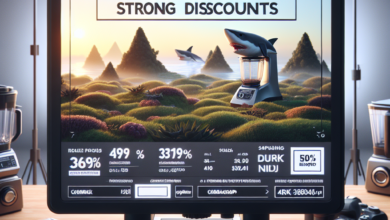Watching Live TV on a Computer: A Step-by-Step Guide

With the rapid advancement of technology, watching live TV on a computer has become easier than ever before. Gone are the days when we had to rely on traditional television sets to catch our favorite shows or live events. Now, all you need is a computer and an internet connection to enjoy live TV from the comfort of your own home. In this article, we will provide you with a step-by-step guide on how to watch live TV on your computer, so you never have to miss out on your favorite programs again.
Step 1: Choose a Streaming Service
The first step in watching live TV on your computer is to choose a streaming service that offers live TV channels. There are several popular options available, such as Hulu + Live TV, Sling TV, YouTube TV, and AT&T TV Now. Each service offers a different selection of channels and features, so it’s important to do some research and choose the one that best suits your needs.
Step 2: Check System Requirements
Before you start streaming live TV on your computer, it’s essential to check the system requirements of the streaming service you have chosen. Most streaming services have specific requirements for operating systems, internet speed, and web browsers. Make sure your computer meets these requirements to ensure a smooth streaming experience.
Step 3: Sign Up and Subscribe
Once you have chosen a streaming service and confirmed that your computer meets the system requirements, it’s time to sign up and subscribe. Visit the streaming service’s website and follow the instructions to create an account. You will usually be asked to provide your email address, create a password, and enter your payment details to complete the subscription process.
Step 4: Download the App or Access the Website
After subscribing to the streaming service, you will need to download the app on your computer or access the website through your preferred web browser. Most streaming services offer dedicated apps for Windows and Mac computers, which can be downloaded from their official websites. Alternatively, you can also access the streaming service through their website by logging in with your account credentials.
Step 5: Explore the Channel Lineup
Once you have downloaded the app or accessed the website, take some time to explore the channel lineup offered by the streaming service. Most services provide a wide range of channels, including popular networks like ABC, NBC, CBS, and ESPN. You can browse through the available channels and create a personalized list of your favorites for easy access in the future.
Step 6: Start Watching Live TV
Now that you have set up your account and familiarized yourself with the channel lineup, it’s time to start watching live TV on your computer. Simply select the channel you want to watch from the list and click on it. The streaming service will start playing the live broadcast, allowing you to enjoy your favorite shows, sports events, news, and more in real-time.
Step 7: Customize Your Viewing Experience
Most streaming services offer additional features to enhance your viewing experience. Take advantage of these customization options to make your live TV experience even better. For example, you can often pause, rewind, or fast-forward through live TV programs, set reminders for upcoming shows, or even record shows to watch later. Explore the settings and options available to personalize your viewing experience according to your preferences.
Step 8: Troubleshooting Tips
If you encounter any issues while watching live TV on your computer, here are a few troubleshooting tips to help you out:
- Check your internet connection: Make sure you have a stable and high-speed internet connection to avoid buffering or lagging issues.
- Clear your browser cache: If you are accessing the streaming service through a web browser, clearing your cache can help resolve any playback issues.
- Update your app or browser: Ensure that you are using the latest version of the streaming service app or web browser to access all the latest features and bug fixes.
- Contact customer support: If all else fails, don’t hesitate to reach out to the streaming service’s customer support for assistance. They are there to help you resolve any issues you may encounter.
Conclusion
Watching live TV on a computer has never been easier. With the availability of various streaming services and the convenience of online platforms, you can now enjoy your favorite shows and live events without being tied to a traditional television set. By following the step-by-step guide outlined in this article, you can start watching live TV on your computer in no time. So, grab your popcorn, sit back, and enjoy the world of live TV at your fingertips!