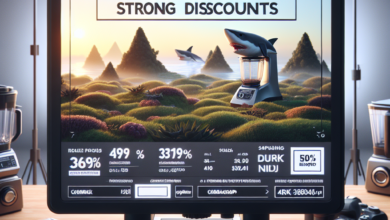Guide to Adding Smart Chips in Google Sheets
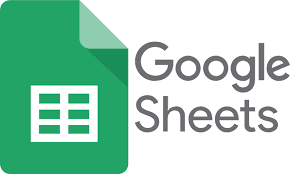
Google Sheets is a powerful tool for organizing and analyzing data, but did you know that you can enhance its functionality by adding smart chips? Smart chips allow you to embed dynamic content, such as images, charts, and even live data, directly into your spreadsheets. In this guide, we will explore how to add smart chips in Google Sheets and how they can improve your data analysis process.
What are Smart Chips?
Smart chips are interactive elements that can be inserted into Google Sheets to provide additional context and functionality. They allow you to embed various types of content, such as images, charts, and data from other sources, directly into your spreadsheets. Smart chips are dynamic, meaning they can update in real-time, ensuring that your data is always up-to-date.
How to Add Smart Chips in Google Sheets
Adding smart chips in Google Sheets is a straightforward process. Here’s a step-by-step guide:
- Open your Google Sheets document and select the cell where you want to add the smart chip.
- Click on the “Insert” tab in the menu bar and select “Smart Chip” from the dropdown menu.
- A sidebar will appear on the right-hand side of the screen, displaying various smart chip options.
- Choose the type of smart chip you want to add, such as an image, chart, or data from another source.
- Configure the settings of the smart chip, such as the data range for a chart or the URL for an image.
- Click “Insert” to add the smart chip to your selected cell.
Examples of Smart Chips in Google Sheets
Smart chips can be used in a variety of ways to enhance your data analysis. Here are a few examples:
1. Embedding Images
Let’s say you have a spreadsheet tracking sales data for different products. You can use smart chips to embed product images directly into the spreadsheet, providing a visual representation of each item. This can make it easier to identify products and analyze sales trends.
2. Adding Interactive Charts
Charts are a powerful tool for visualizing data, and smart chips allow you to embed interactive charts directly into your spreadsheet. You can choose from various chart types, such as bar charts, line charts, or pie charts, and customize them to fit your data. This enables you to analyze and compare data more effectively.
3. Integrating Live Data
Smart chips can also be used to integrate live data from external sources into your spreadsheet. For example, you can embed a smart chip that pulls stock prices from a financial website, ensuring that your data is always up-to-date. This can be particularly useful for tracking real-time data and making informed decisions.
Benefits of Using Smart Chips
Using smart chips in Google Sheets offers several benefits:
- Enhanced Visualization: Smart chips allow you to add visual elements, such as images and charts, to your spreadsheet, making it easier to interpret and analyze data.
- Real-Time Updates: Smart chips can update in real-time, ensuring that your data is always accurate and up-to-date.
- Improved Collaboration: Smart chips can be shared with others, allowing for seamless collaboration and easier communication of data insights.
- Increased Efficiency: By embedding dynamic content directly into your spreadsheet, smart chips eliminate the need to switch between different applications or tabs, saving you time and effort.
Google Sheets Allowing to Embed Dynamic Content and Enhance Data Analysis Process
Smart chips are a valuable addition to Google Sheets, allowing you to embed dynamic content and enhance your data analysis process. By following the simple steps outlined in this guide, you can easily add smart chips to your spreadsheets and take advantage of their benefits. Whether you want to visualize data, integrate live information, or improve collaboration, smart chips can help you achieve your goals and make your data analysis more efficient and insightful.