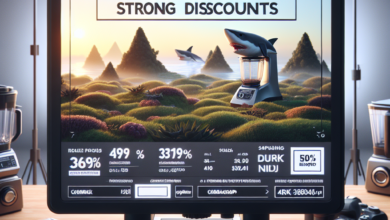Disabling Notifications from Any App in Android
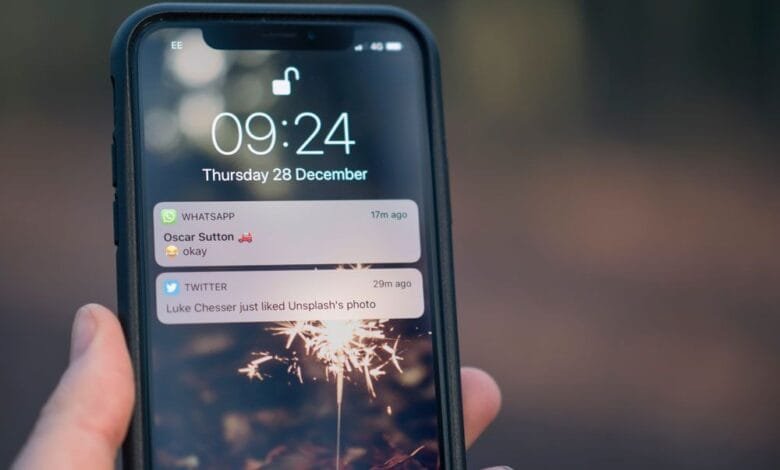
Notifications are an integral part of our smartphone experience, keeping us informed about important updates and events. However, the constant barrage of notifications from various apps can be overwhelming and distracting. Fortunately, Android provides a range of options to manage and disable notifications from any app, allowing users to regain control over their device and focus on what matters most. In this article, we will explore different methods to disable notifications from any app in Android, empowering users to customize their notification settings according to their preferences.
Method 1: Using the App Settings
The most straightforward way to disable notifications from any app is by accessing the app’s settings. Here’s how:
- Open the “Settings” app on your Android device.
- Scroll down and select “Apps” or “Applications.”
- Find the app from which you want to disable notifications and tap on it.
- Within the app settings, look for the “Notifications” option.
- Toggle off the switch next to “Allow Notifications” or customize the notification settings according to your preference.
By following these steps, you can easily disable notifications from any app directly through the app settings. However, this method can be time-consuming if you have multiple apps to manage. Luckily, Android provides a more efficient way to disable notifications from multiple apps simultaneously.
Method 2: Using the Notification Shade
The notification shade in Android offers a quick and convenient way to manage notifications. Here’s how you can disable notifications from any app using the notification shade:
- Swipe down from the top of your screen to open the notification shade.
- Long-press on the notification from the app you want to disable notifications for.
- Tap on the “Settings” icon or the gear icon that appears next to the notification.
- You will be redirected to the app settings for that specific app.
- Toggle off the switch next to “Allow Notifications” or customize the notification settings as desired.
This method allows you to quickly disable notifications from any app without navigating through the settings menu. It is particularly useful when you receive a notification and want to disable future notifications from that app immediately.
Method 3: Using Do Not Disturb Mode
Do Not Disturb mode is a powerful feature in Android that allows you to silence notifications and calls during specific times or indefinitely. Here’s how you can use Do Not Disturb mode to disable notifications from any app:
- Open the “Settings” app on your Android device.
- Tap on “Sound” or “Sound & Vibration,” depending on your device.
- Select “Do Not Disturb” or “Do Not Disturb & Silence.”
- Customize the Do Not Disturb settings according to your preferences.
- Under the “Exceptions” or “Allow Exceptions” section, choose “Custom” or “Apps.”
- Select the app(s) from which you want to disable notifications.
By utilizing Do Not Disturb mode, you can temporarily or permanently disable notifications from any app, ensuring uninterrupted focus during important tasks or designated quiet times.
Summary
Disabling notifications from any app in Android is a simple yet powerful way to regain control over your device and minimize distractions. Whether you prefer to disable notifications through the app settings, the notification shade, or by utilizing Do Not Disturb mode, Android offers a range of options to suit your needs. By customizing your notification settings, you can create a more focused and productive smartphone experience.
Remember, notifications are meant to enhance our lives, not overwhelm us. Take the time to evaluate which apps truly require your attention and disable notifications from those that don’t. By doing so, you can reclaim your time and attention, leading to a more balanced and fulfilling digital lifestyle.