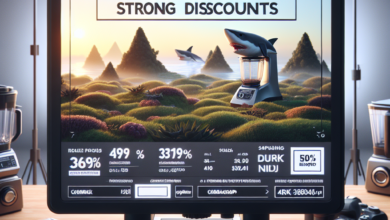Mastering Lock Screen Widgets on Your Samsung Phone

Lock screen widgets are a powerful feature on Samsung phones that allow users to access important information and perform tasks without unlocking their device. With the right widgets, you can stay updated on the latest news, check your calendar, control music playback, and much more, all from the convenience of your lock screen. In this article, we will explore how to make the most of lock screen widgets on your Samsung phone.
Understanding Lock Screen Widgets
Lock screen widgets are small applications that provide quick access to specific information or functions. They are displayed on the lock screen of your Samsung phone, allowing you to interact with them without unlocking the device. Widgets can be customized to suit your preferences and can be rearranged or removed as needed.
Enabling Lock Screen Widgets
To enable lock screen widgets on your Samsung phone, follow these steps:
- Go to the “Settings” app on your device.
- Select “Lock screen and security.”
- Tap on “Lock screen widgets.”
- Toggle the switch to enable lock screen widgets.
Once enabled, you can start adding and customizing widgets on your lock screen.
Adding Widgets to Your Lock Screen
To add widgets to your lock screen, follow these steps:
- Swipe left on the lock screen to access the widget panel.
- Tap on the “+” button to add a new widget.
- Select the desired widget from the list.
- Customize the widget settings, if available.
- Tap “Done” to add the widget to your lock screen.
You can add multiple widgets to your lock screen and arrange them in the order you prefer. Simply tap and hold a widget to move it around or swipe it left or right to remove it.
Popular Lock Screen Widgets
There are numerous lock screen widgets available for Samsung phones, catering to various needs and preferences. Here are some popular options:
- Weather Widget: Stay updated on the current weather conditions and forecast for your location.
- Calendar Widget: View upcoming events and appointments from your calendar.
- Music Widget: Control music playback and access your favorite music apps.
- News Widget: Get the latest news headlines and updates from your favorite sources.
- Fitness Widget: Track your daily steps, calories burned, and other fitness metrics.
These widgets provide quick access to essential information and functions, saving you time and effort.
Customizing Lock Screen Widgets
Lock screen widgets can be customized to suit your preferences. You can change the size, position, and appearance of widgets to create a personalized lock screen experience. Some widgets also offer additional customization options, such as choosing the news sources for the news widget or selecting the music player for the music widget.
Benefits of Lock Screen Widgets
Lock screen widgets offer several benefits that enhance the usability of your Samsung phone:
- Convenience: Access important information and perform tasks without unlocking your device.
- Time-saving: Stay updated on the latest news, weather, and calendar events at a glance.
- Personalization: Customize your lock screen with widgets that cater to your specific needs and interests.
- Efficiency: Perform tasks quickly, such as controlling music playback or checking your fitness stats.
Summary
Lock screen widgets are a valuable feature on Samsung phones that provide quick access to important information and functions. By enabling and customizing lock screen widgets, you can enhance the usability and convenience of your device. Whether it’s staying updated on the latest news, managing your calendar, or controlling music playback, lock screen widgets offer a seamless way to interact with your phone without unlocking it. Take advantage of this powerful feature and master lock screen widgets on your Samsung phone today.