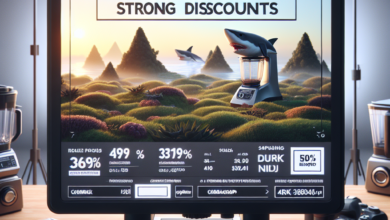13 Effective Google Calendar Hacks to Enhance Productivity
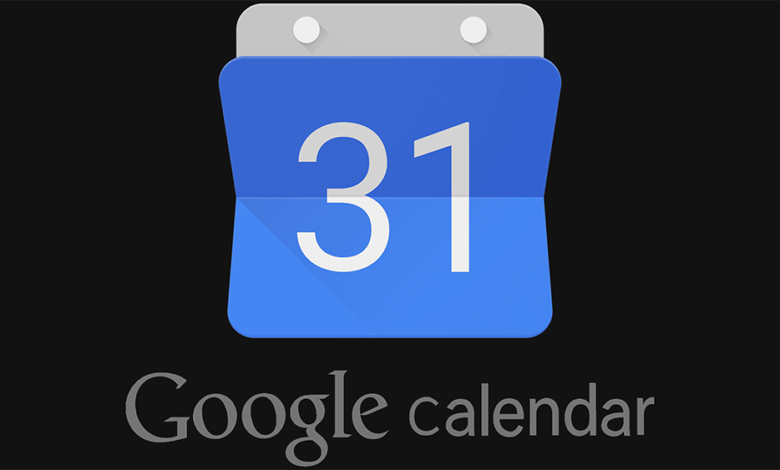
Google Calendar is a powerful tool that can help you stay organized and manage your time effectively. With its user-friendly interface and various features, it has become an essential tool for individuals and businesses alike. In this article, we will explore 13 effective Google Calendar hacks that can enhance your productivity and help you make the most out of this versatile tool.
1. Color Code Your Events
One of the simplest yet most effective hacks is to color code your events. Assigning different colors to different types of events allows you to quickly identify and differentiate between them. For example, you can use red for important deadlines, green for personal events, and blue for work-related meetings. This visual cue makes it easier to scan your calendar and prioritize your tasks accordingly.
2. Use Keyboard Shortcuts
Keyboard shortcuts are a time-saving feature that can significantly improve your productivity. Google Calendar offers a range of keyboard shortcuts that allow you to navigate, create, and edit events without having to rely on your mouse. For example, pressing “C” creates a new event, “D” switches to day view, and “T” switches to today’s date. Familiarize yourself with these shortcuts to streamline your workflow.
3. Set Default Event Durations
By setting default event durations, you can save time when creating new events. Instead of manually entering the start and end times for each event, you can specify a default duration, such as 30 minutes or 1 hour. This ensures that your events are automatically scheduled for the desired duration, eliminating the need for manual adjustments.
4. Enable Event Notifications
Event notifications are a valuable feature that can help you stay on top of your schedule. By enabling notifications, you will receive reminders for upcoming events via email or push notifications on your mobile device. This ensures that you never miss an important meeting or deadline, allowing you to stay organized and punctual.
5. Share Your Calendar
Sharing your calendar with colleagues, friends, or family members can greatly improve collaboration and coordination. Google Calendar allows you to share your calendar with specific individuals or make it public. This feature is particularly useful for scheduling meetings, coordinating events, or simply keeping your loved ones informed about your availability.
6. Create Multiple Calendars
Creating multiple calendars within Google Calendar can help you organize different aspects of your life. For example, you can have separate calendars for work, personal events, and hobbies. This allows you to view and manage each aspect separately or overlay them to get a comprehensive overview of your schedule. You can also share specific calendars with different groups of people, ensuring that everyone has access to the relevant information.
7. Use Time Zone Support
If you frequently travel or work with people in different time zones, Google Calendar’s time zone support can be a lifesaver. By enabling this feature, you can easily schedule events across different time zones without confusion or errors. Google Calendar automatically adjusts the event time based on your current time zone, ensuring that you stay on track regardless of your location.
8. Create Recurring Events
Recurring events are a powerful feature that can save you time and effort. Instead of manually creating the same event multiple times, you can set it to repeat at specific intervals. This is particularly useful for events that occur on a regular basis, such as weekly team meetings or monthly bill payments. By creating recurring events, you can automate your schedule and focus on more important tasks.
9. Utilize Add-ons and Extensions
Google Calendar offers a wide range of add-ons and extensions that can enhance its functionality. These third-party tools provide additional features and integrations that can further streamline your workflow. For example, there are add-ons that allow you to schedule meetings directly from your email or integrate your calendar with other productivity tools. Explore the Google Workspace Marketplace to discover add-ons that suit your specific needs.
10. Use Smart Rescheduling
Smart Rescheduling is a feature that automatically suggests alternative times for events that conflict with your existing schedule. When you receive an invitation or create an event that overlaps with another, Google Calendar analyzes your availability and proposes alternative time slots. This saves you the hassle of manually rescheduling events and ensures that your calendar remains organized and conflict-free.
11. Add Attachments and Links
Google Calendar allows you to attach files or add links to events, making it easier to access relevant documents or resources. For example, you can attach meeting agendas, presentation slides, or project briefs to ensure that all participants have access to the necessary information. This eliminates the need for separate email threads or document sharing platforms, streamlining communication and collaboration.
12. Use Search and Filters
Google Calendar’s search and filter options can help you quickly find specific events or narrow down your view. You can search for keywords, event titles, or participants to locate specific events. Additionally, you can apply filters to show or hide certain types of events, such as personal events or holidays. These search and filter options make it easier to navigate your calendar and focus on the tasks at hand.
13. Integrate with Other Tools
Google Calendar seamlessly integrates with various other productivity tools, allowing you to streamline your workflow and centralize your tasks. For example, you can integrate your calendar with project management tools like Asana or Trello to sync deadlines and tasks. You can also integrate it with communication tools like Slack or Microsoft Teams to schedule meetings and share availability. These integrations eliminate the need for manual data entry and ensure that all your tools are in sync.
Summary
Google Calendar offers a plethora of features and hacks that can enhance your productivity and help you stay organized. By color coding your events, using keyboard shortcuts, and setting default event durations, you can streamline your workflow and save time. Enabling event notifications, sharing your calendar, and creating multiple calendars improve collaboration and coordination. Utilizing time zone support, recurring events, and add-ons further enhance the functionality of Google Calendar. Smart rescheduling, adding attachments and links, and using search and filters make it easier to manage your schedule and find relevant information. Finally, integrating Google Calendar with other tools centralizes your tasks and ensures that all your tools are in sync. By implementing these 13 effective Google Calendar hacks, you can boost your productivity and make the most out of this powerful tool.